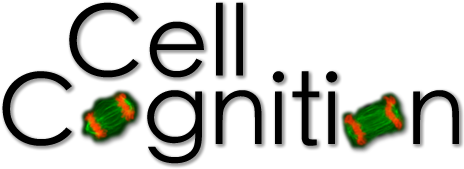Sections
Workflow Sections
The CecogAnalyzer graphical user interface (GUI) is divided in following sections:
General
Define folders for raw image data (input) and analysis results (output). Positions and timepoints can be constrained. A timepoint increment can be defined to process every nth frame.
Object Detection
Parameters for object detection are divided into primary and secondary channel. For the primary channel conversion from 16 to 8 bit, local adaptive thresholding, watershed and object filtering can be specified. Register shift and regions derived from the primary segmentation can be defined for the secondary channel (see screenshots). Contour images are shown in separate window during processing.
Classification
A folder structure stores all data of a classifier, including sample annotations, picked sample images and corresponding features, and trained models for support vector machines. Classifiers can be trained for primary and secondary channel independently. To build a new classifier contour images are annotated by ImageJ CellCounter plugin and saved as XML file. CecogAnalyzer requires a definition of classes and can process one ore more XML files, for which feature vectors of all annotated objects are picked. A new support vector machine can be trained from that data. Using RBF-kernels the two parameters C and gamma are trained by grid search. A confusion matrix visualizes the match between human annotation and machine prediction (see screenshots). Contour images color-coded by predicted class labels visualize classification performance on raw image data.
Tracking
The distance for nearest-neighborhood tracking, class transition motifs and class filters can be defined. Tracking and motif selection can be tested independently for reasons of performance. Lines between connected objects fading out over time visualize tracking. Tracks containing the defined motif, e.g. transition from pro- to prometaphase, are truncated to the same length and exported into one file per event.
Error correction
Correction of errors by HMM is implemented in R and
requires installation of additional packages. CecogAnalyzer
calls the R script, which reads the event-based trajectory files and
generates the HMMs. The visualized results are written to one HTML page
per channel, which opens automatically after processing is complete. The
user can constrain graphs by specifying one text file per channel. The
fully connected graph implying no constrains is used per default. The
association between positions (individual movies) and experimental
information such as oligo identifier or name of targeted gene symbol can
also be defined in a simple text file. Based on this information
trajectories are grouped by position, oligo ID or gene symbol and HMMs
are generated per group.
Error correction can be tested separately for already picked events,
e.g. by motif selection in Tracking.
Output
Processing results like contour images for annotation by ImageJ or label images can be written to file. Measured features and class labels of can be exported to text files for all objects of per trajectory or per movie. Counts of all objects and per class are also exported. The generated text files allow simple export to other programs like Microsoft Excel.
Processing
This section combines all previous processing steps into one workflow. Individual steps or processing of the secondary channel can be enabled or disabled. A separate window allows selection of different image processing results.
Cluster
Allows the submission of the workflow to a remote cluster via web-service on a submission host (login node) of the cluster. This option can be enabled in the resources/config.ini.
Paths for all data (input images, output data, classifiers) must be provided on a shared network storage providing access for the local computer and the cluster. In order to identify the paths both on your local computer (Mac or PC) the mount-points (Mac) or drive letters (PC) must be mapped to the mount-point on the cluster. This mapping is stored in resources/path_mappings.txt. (Please not that the resource folder is located in the CecogAnalyzer.app package on MacOS or in the same folder as CecogAnalyzer.exe on Windows.)